Create a signature
An experiment may have a number of samples which are organized in different groups (sample subgroupings). One may wish to restrict analysis to only a subset of all the available samples for an experiment. If you are interested in the analysis of differentially expressed genes between two groups of samples, you may create a two-group sample differential expression signature by clicking "Create Signature"; on the other hand, if you would like to find differentially expressed genes between multiple groups of samples, then you would perform "Multi-group Analysis". This section describes the former - generating two-group sample differential expression signature within a dataset.
1. To create a signature using only a subset of samples within a dataset, we must click "Create a Signature" link on the top left corner from the dataset landing page as shown in the figure below.

2. The figure below shows a landing page for creating a signature, i.e. generating two-group sample differential expression signature within selected dataset. Each dataset will have all of its samples listed in different subgroups. This screen is allowing you to select which samples of interest to include in differential expression signature. The first step in generating a signature is to define sample groups under "Select grouping variable". For this example, let's select grouping variable for the analysis based on the ER status, and then to include only samples that are ER positive and negative within a dataset.


PLEASE note: Even though you must select exactly two sample groups for the analysis according to your selection of the grouping variable – ER status in this example, you are not limited to filtering out samples based on other factors that are not used for grouping variable as shown in the figure below.

3. After the selection of sample grouping variable for the two-group sample differential expression signature and clicking "Create Signature", iLINCS portal will generate signature and will take you to a generated signature landing page, where you may further analyze, view and download the signature as seen in the figure below. You may also adjust the number of genes to be included in the signature by clicking "Modify the list of selected genes".

Category: tasks
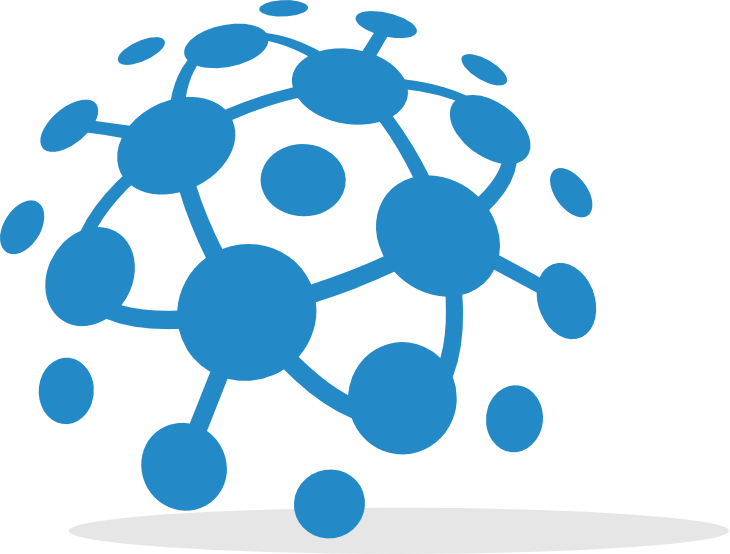
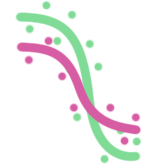 GR calculator
GR calculator GREIN
GREIN Signeta
Signeta