Search for a signature
1. Search is a very important part of this portal given that the number of LINCS datasets and precomputed signatures is constantly growing. One is able to search for a LINCS dataset and/or precomputed signature of interest on iLINCS portal in a couple of ways. In the example below, we will search for a precomputed signatures for MCF7 cell line (the example of locating LINCS dataset of interest is explained in the tutorial on the left "Search for LINCS dataset". A simple and effective search functionality is provided on iLINCS homepage as seen in the figure below. Let's input "MCF7" and click "Search" button.

2. As seen in the figure below, currently there are 25234 precomputed signatures on iLINCS portal available for the analysis that contain the search term "MCF7". Moreover, iLINCS will also display search results containing your search term across LINCS and non-LINCS datasets that are available for you to explore and analyze.

3. As shown in the figure below, clicking "Found 25234 signatures" will expand the list of signatures found for your query using the search term "MCF7". To view more information about any of the signatures from the list, click on the signature ID title that will take you to a "Signature landing page" containing the signature metadata and signature analysis tools as well as the option to download the signature for the off-line analysis. Signature landing page will also provide you with an option to browse all of the connected signatures and connected perturbations to the selected signature of interest.

4. The search example above will query iLINCS using all of the precomputed signature libraries. One may want to limit the search to only one or few precomputed signature libraries. As shown in the figure below, clicking on the "Signatures" on the iLINCS homepage will take you to the signatures pipeline homepage with more extensive search options.

5. As seen in the figure below, one may search for LINCS signatures in one or few precomputed signature libraries. Let's type-in "MCF7" in the search box as an example. All libraries are selected as a default option, but you may limit your search to a particular library of interest. Let's say you were interested only in precomputed signatures for LINCS chemical perturbagen signatures that include your search term, "MCF7". We will un-check all of the library selections, except for "LINCS chemical perturbagen signatures" and then click "Search".

6. As seen in the figure above, using "MCF7" search term and searching only "LINCS chemical perturbagen signatures" have found over 18,000 signatures within a library. You may expand the search results by simply clicking on the search results as seen in the figure above. Furthermore, and as seen in the figure below, clicking on any of the displayed signature ID title will open "Signature landing page" containing all of the information pertinent to the selected signature (see tutorial on the left "Signature landing page"). You may also narrow down signature search results in the search fields for a particular perturbagen or any other signature variable.
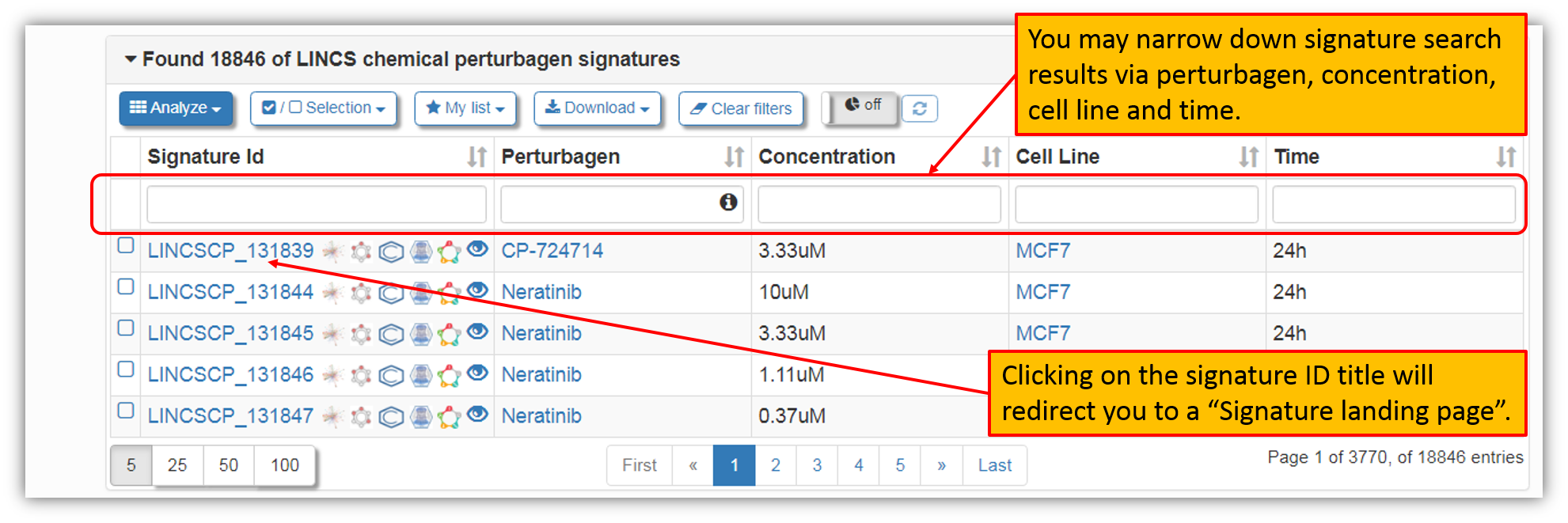
7. As seen in the figure above, you may browse through all the search results and you may also select a particular signature to view more details about it. As seen in the figure below, you have the option to perform signature group analysis by selecting few signatures. Let's select first five signatures and click "Analyze" as shown in the figure below.

8. Clicking "Analyze" will provide you with a pop-up where you can confirm your selections. The default option of genes to be included in the analysis is 50, but you may increase or decrease this number to suit your preferences. After you have confirmed signature selection, you may proceed with signature group analysis by clicking "Analyze X signatures", where "X" is the number of the selected signatures.

9. As seen in the figure below, you may view and/or download signature group analysis results.

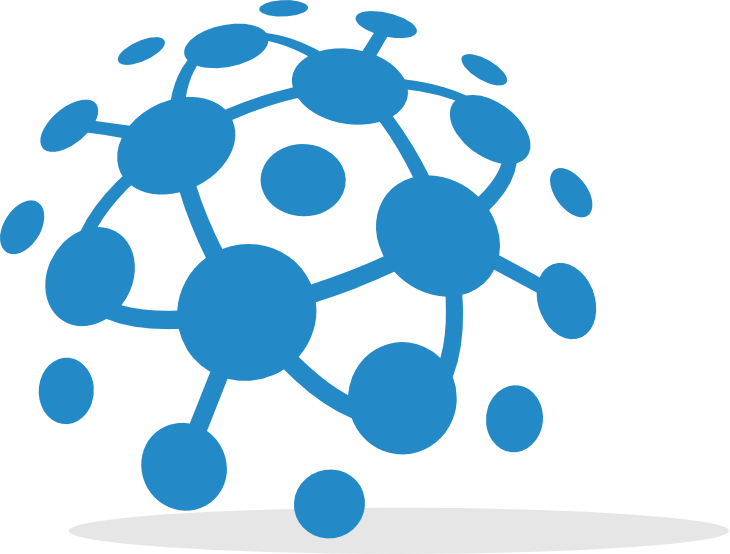
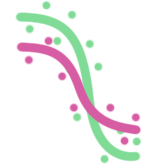 GR calculator
GR calculator GREIN
GREIN Signeta
Signeta