Navigating dataset landing page
As seen in the figure below, clicking "Analyze" button next to any of the datasets, opens up a new window containing a landing page for that particular dataset.

The figure above shows the landing page for the dataset with LINCS ID # EDS-1014. The typical dataset landing page layout contains a short dataset description, reference, exploratory tools and dataset analysis tools. On the bottom of the page, under the tab selection "Exploratory tools" you are provided with pre-computed analysis results that are available for immediate download and viewing. To view precomputed signatures for the selected dataset, you may select the tab "Precomputed Signatures".
Under the "Dataset Analysis" header on the left, you are provided with several dataset analysis tools (each of these tools is described in detail that you may view by clicking the hyperlink or by selecting the appropriate headline on the left of this help document).
"Create Signature" allows you to generate two-group sample differential expression signature within a dataset.
"Multi-group analysis" lets you find differentially expressed genes between multiple groups of samples within a dataset.
"Analyze a list of genes" allows you to perform a multi-group analysis for a specific gene list within a dataset. The procedure for analysis is similar to what is described in section "Query a list of genes in iLINCS" except that the step to select a dataset is skipped as we already have a dataset to work with.
Keywords: tasks |Category: tasks
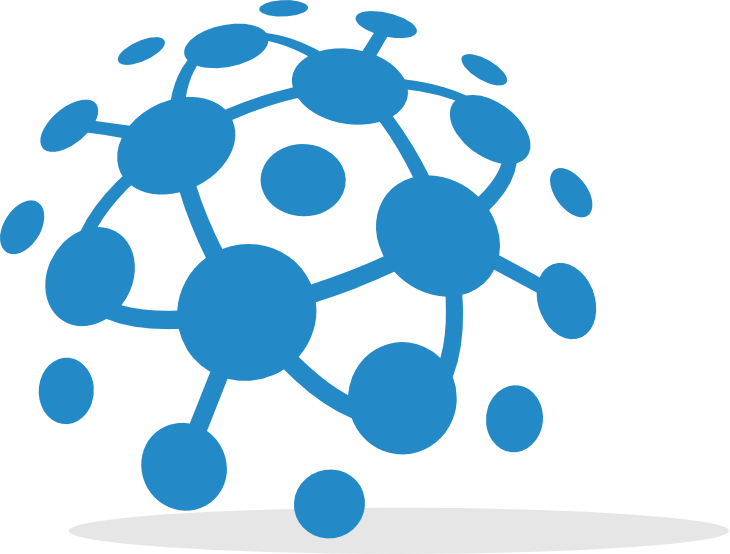
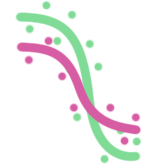 GR calculator
GR calculator GREIN
GREIN Signeta
Signeta