Perform a multi-group analysis
One may wish to restrict analysis to only a subset of all the available samples for an experiment. We have described earlier how to generate a two-group sample differential expression signature by clicking "Create a Signature". The following section will explain how to find differentially expressed genes between multiple groups of samples.
1. To find differentially expressed genes between multiple groups of samples within a dataset, we must click "Multi-group Analysis" link on the top left corner from the dataset landing page as shown in the figure below.

2. The figure below shows a landing page for Multi-group analysis, i.e. finding differentially expressed genes between multiple groups of samples within selected dataset. Each dataset will have all of its samples listed in different subgroups. This screen is allowing you to select the grouping variable for the signature. For this example, let's select grouping variable for the analysis based on the CK14 status and to include all of the samples within a dataset (there are 3 groups for CK14 status: group with no information given about CK14, one group with a negative CK14 and one group with positive CK14).

3. After the selection of sample grouping variable, filtering samples (if applicable) and clicking "Analyze", iLINCS portal will generate signature and will take you to a generated signature landing page, where you may further analyze, view and download the signature as seen in the figure below.

Just as before, you have the option to change/adjust the number of genes in the analysis using Shiny Volcano plot by selecting "Modify the list of selected genes" by using different Log2 Fold Change and P-value cut-offs.
Keywords: tasks |Category: tasks
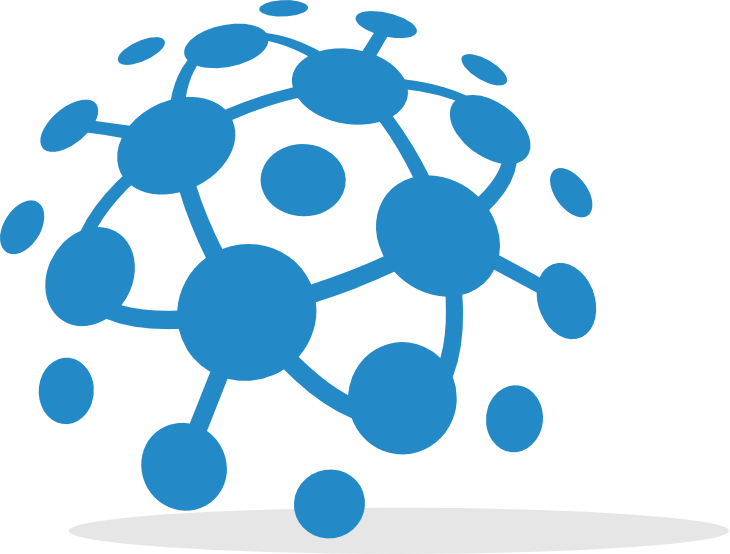
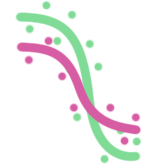 GR calculator
GR calculator GREIN
GREIN Signeta
Signeta